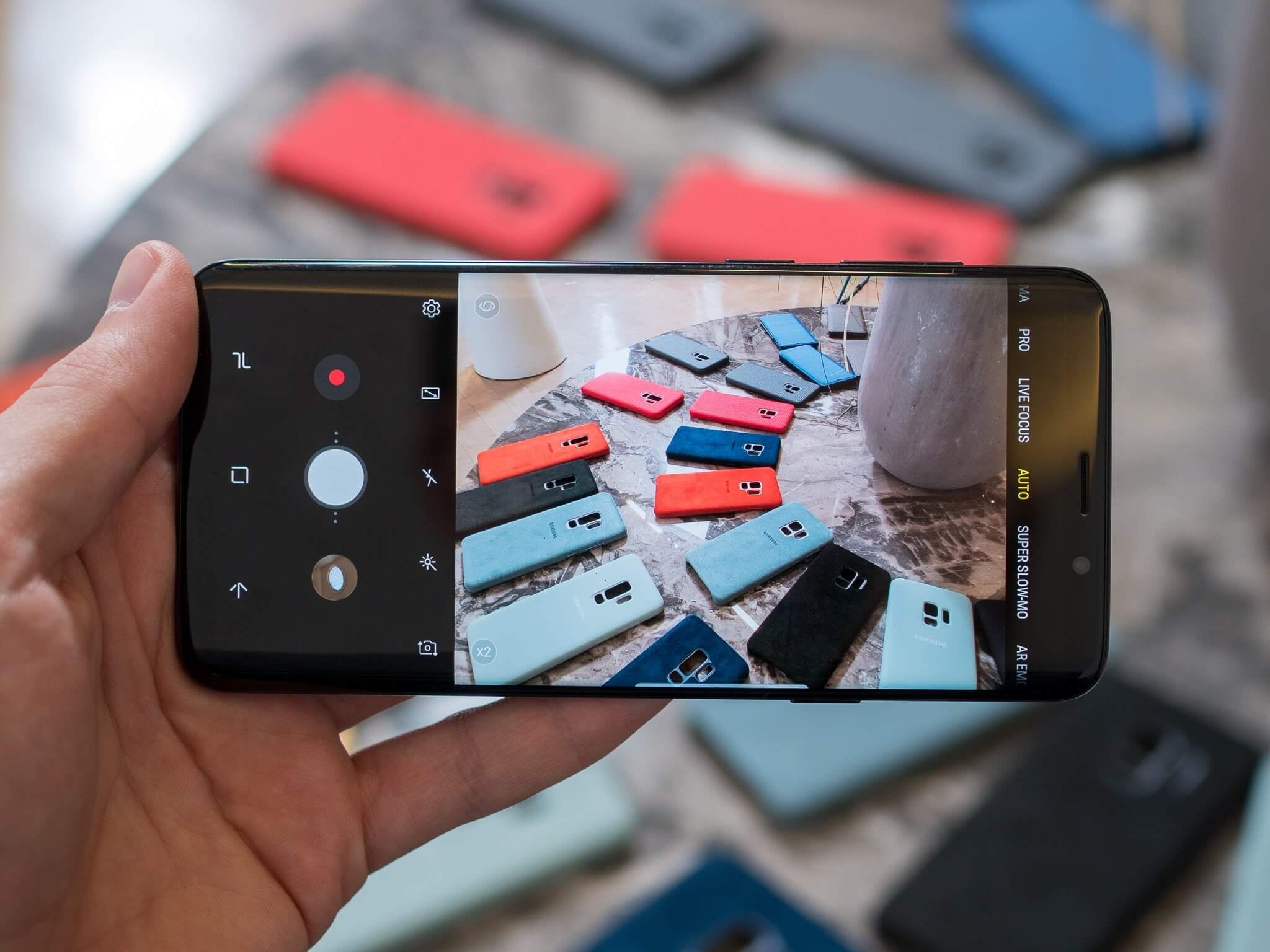
Introduction
The Samsung Galaxy S9 is known for its impressive camera capabilities, allowing users to capture stunning photos and videos. Whether you’re a photography enthusiast or simply enjoy taking pictures with your smartphone, the Galaxy S9 offers a range of camera features and settings to enhance your mobile photography experience.
In this article, we will explore the top Samsung Galaxy S9 camera tips and tricks that will help you take your photography skills to the next level. From advanced shooting modes to creative editing features, the Galaxy S9 has something for everyone.
With its 12-megapixel rear camera and a variable aperture that adjusts to lighting conditions, the Galaxy S9 excels in capturing sharp and detailed images in any situation. Whether you’re shooting in low light or bright sunlight, the camera adapts to ensure that your photos are well-lit and vibrant.
Additionally, the Galaxy S9 offers a range of shooting modes and features that provide users with a high level of control and creativity. These features, combined with the powerful camera hardware, allow you to capture professional-quality photos and videos right from your smartphone.
Whether you’re capturing breathtaking landscapes, snapping stunning portraits, or documenting memorable moments, the Samsung Galaxy S9 camera is here to help you capture and preserve those precious memories in the best possible way.
In the following sections, we will delve into the top ten camera tips and tricks for the Samsung Galaxy S9, providing step-by-step instructions and insights to help you make the most of your smartphone’s camera capabilities.
Pro Mode
The Pro Mode on the Samsung Galaxy S9 camera allows you to have complete control over your photography settings, just like a professional photographer. With Pro Mode, you can adjust various parameters such as ISO, shutter speed, white balance, and focus to capture the perfect shot.
To access Pro Mode, open the Camera app and swipe to the Mode panel. Tap on “Pro” to enter Pro Mode. Once in Pro Mode, you will see a range of options that you can tweak to customize your shot.
Adjust the ISO: ISO determines the sensitivity of the camera sensor to light. You can increase the ISO in low-light situations to capture brighter photos. However, be careful not to set it too high, as it can introduce noise or graininess in your images.
Set the Shutter Speed: Shutter speed determines how long the camera’s shutter remains open when taking a photo. Slower shutter speeds are ideal for capturing motion blur, while faster shutter speeds freeze the action. Experiment with different shutter speeds to create stunning effects.
Control the White Balance: White balance affects the color temperature of your photos. By adjusting the white balance, you can correct the colors in your images to match the lighting conditions or achieve a desired artistic effect.
Manual Focus: With Pro Mode, you can manually adjust the focus of your shot. Tap on the screen to select the focus point or use the focus slider to fine-tune the focus. This is particularly useful when you want to isolate a specific subject or create a shallow depth of field.
Exposure Compensation: Pro Mode also allows you to adjust the exposure compensation to control the brightness of your photos. Increase the exposure compensation to brighten your images or decrease it for a darker, more dramatic effect.
Using Pro Mode on the Samsung Galaxy S9 camera gives you the freedom to experiment with different settings and capture professional-quality photos. Take your time to familiarize yourself with the various options and discover the endless possibilities of this advanced shooting mode.
Super Slow-Motion
The Super Slow-Motion feature on the Samsung Galaxy S9 camera allows you to capture stunning slow-motion videos at an incredible 960 frames per second. This feature is perfect for capturing fast-paced action or creating dramatic slow-motion effects in your videos.
To activate Super Slow-Motion, open the Camera app and swipe to the Mode panel. Tap on “Super Slow-Mo” to enter the Super Slow-Motion mode. Once in this mode, you can start recording by tapping the record button or by pressing the dedicated Super Slow-Mo button.
When capturing slow-motion videos, timing is crucial. You need to anticipate the action and press the record button at the right moment to capture the desired moment in slow motion. The camera automatically detects motion and applies the slow-motion effect to the selected portion of the video.
After capturing a slow-motion video, you can customize it further by selecting a specific section of the video to slow down. Simply swipe the timeline at the bottom of the screen to choose the portion you want to highlight in slow motion.
Super Slow-Motion videos can result in creative and visually captivating footage. Whether it’s capturing a soaring bird in mid-flight, a water droplet colliding with a surface, or a sports move in extreme detail, the Galaxy S9’s Super Slow-Motion feature allows you to capture these moments in stunning slow motion.
Keep in mind that Super Slow-Motion videos are captured at a much higher frame rate, which means that the resulting video will be played back at a much slower speed. So, don’t worry if the action appears too fast in real-time – when you play back the video, it will be slowed down for a breathtaking slow-motion effect.
With Super Slow-Motion, you can add a touch of drama and excitement to your videos, and capture moments that are often missed by the naked eye. So, embrace the power of Super Slow-Motion and unleash your creativity with the Samsung Galaxy S9 camera.
Live Focus
The Live Focus feature on the Samsung Galaxy S9 camera allows you to create stunning depth-of-field effects, commonly known as bokeh, in your photos. With Live Focus, you can blur the background while keeping the main subject in sharp focus, resulting in professional-looking portraits.
To use Live Focus, open the Camera app and swipe to the Mode panel. Tap on “Live Focus” to enter the Live Focus mode. Once you have selected Live Focus, you can compose your shot and adjust the level of background blur using the on-screen slider.
Live Focus uses the dual camera setup on the Galaxy S9 to analyze the depth of the scene and create a natural-looking blur effect. It provides a similar experience to what you would achieve with a DSLR camera and a wide aperture lens.
One of the key advantages of Live Focus is that it allows you to adjust the level of background blur even after taking the photo. Simply open the photo in the Gallery app, tap on the “Edit” button, and then select “Live Focus.” From there, you can re-adjust the amount of background blur to your liking.
In addition to creating bokeh effects, Live Focus also offers other customization options. You can choose from a variety of built-in filters to further enhance the mood or style of your photo. Experiment with different filters to create unique and artistic portraits.
Live Focus is not limited to capturing portraits of people. You can also use it to highlight any subject and create a sense of depth in landscapes, still life, or close-up shots. It adds a professional touch to your images and elevates them to the next level.
By taking advantage of Live Focus on the Samsung Galaxy S9, you can easily capture stunning portraits with a beautiful background blur effect. Whether you’re documenting a special event, photographing your loved ones, or simply getting creative with your photography, Live Focus is a powerful tool that will transform your photos into works of art.
HDR (High Dynamic Range)
The HDR (High Dynamic Range) feature on the Samsung Galaxy S9 camera allows you to capture photos with a greater range of colors and details, especially in high-contrast lighting situations. HDR works by combining multiple exposures of the same image to create a more balanced and well-exposed final photo.
To enable HDR mode, open the Camera app and tap on the HDR icon located at the top of the screen. When HDR is activated, the camera will automatically capture multiple shots at different exposures when you take a photo.
One of the main advantages of using HDR is its ability to preserve details in both the highlights and shadows of a scene. This means that the bright areas won’t get overexposed or blown out, while the dark areas won’t lose too much detail.
Using HDR is particularly beneficial in situations where there is a stark difference between the lightest and darkest parts of the scene, such as a landscape with a bright sky and a shadowed foreground. By enabling HDR, you can capture a photo with balanced exposure throughout the entire frame.
Keep in mind that when using HDR, the camera takes a short burst of images and combines them into a single photo. So, it’s important to hold the camera steady until the process is complete to avoid any blurriness in the final image.
HDR mode is particularly effective for landscape photography, where it helps to capture the intricate details in both the sky and the land. It can also be beneficial for indoor photography with challenging lighting conditions.
In addition to the automatic HDR mode, the Samsung Galaxy S9 also offers a manual HDR mode, giving you more control over your photos. In the Camera app, go to Settings, select “Shooting methods,” and enable “Keep HDR in the viewfinder.” This option allows you to preview the HDR effect in real-time before taking the shot.
By utilizing the HDR feature on the Samsung Galaxy S9 camera, you can take stunning photos with improved dynamic range and enhanced details. So, next time you encounter a high-contrast scene, don’t forget to enable HDR and capture the full beauty of the moment.
AR Emoji
The AR Emoji feature on the Samsung Galaxy S9 camera allows you to transform yourself into an animated emoji or create personalized emoji stickers that can be used in messaging apps or social media.
To create your AR Emoji, open the Camera app and swipe to the Mode panel. Tap on “AR Emoji” to start the creation process. The front-facing camera will then scan your face and generate a 3D avatar that resembles you.
Once your AR Emoji is created, you can customize its appearance by selecting different hairstyles, outfits, and accessories. You can also adjust features such as skin tone, eye color, and facial hair to better match your own appearance.
AR Emoji goes beyond traditional emojis by allowing you to create animated versions of yourself. The camera will track your facial expressions and mirror them in real-time on your AR Emoji. This brings a whole new level of personalization and fun to your conversations.
Not only can you use AR Emoji in messaging apps, but you can also create personalized emoji stickers that can be shared and used in various social media platforms. These stickers can convey your emotions and personality in a unique and creative way.
If you want to further enhance your AR Emoji experience, you can take advantage of the “Mask Mode” and “Mini Motion” features. Mask Mode allows you to overlay the AR Emoji onto your face in real-time, while Mini Motion lets you create short animated videos using your AR Emoji.
AR Emoji offers a fun and interactive way to express yourself and connect with others through animated avatars. Whether you want to send a personalized emoji sticker or liven up your social media posts, AR Emoji on the Samsung Galaxy S9 camera provides a creative and entertaining experience.
So, unleash your imagination, create your own AR Emoji, and let your digital counterpart bring a touch of fun and personality to your messaging and social media interactions.
Food Mode
The Samsung Galaxy S9 camera offers a specialized mode called “Food Mode” that is specifically designed for capturing mouth-watering photos of your culinary creations. With Food Mode, you can take stunning and appetizing photos of your meals, tempting your taste buds and inspiring others.
To access Food Mode, open the Camera app and swipe to the Mode panel. Tap on “Food” to activate the Food Mode. Once activated, you can start taking photos of your delicious meals.
Food Mode enhances the colors, contrast, and saturation of your food photos, making them look more vibrant and enticing. It also blurs the background slightly to draw attention to the main subject, which is the beautifully plated dish.
When using Food Mode, make sure to pay attention to the lighting conditions. Natural light or diffused lighting works best to capture the true colors and textures of the food. Avoid using harsh or direct flash, as it can create unflattering reflections or shadows on the plate.
Experiment with different angles and compositions to highlight the best features of your dish. Get close-up shots to capture the intricate details, such as the texture of a juicy steak or the droplets of sauce on a dessert. Alternatively, step back and capture the entire table setting to showcase the overall dining experience.
Food Mode also offers a variety of filters and editing tools that allow you to further enhance your food photos. You can adjust the brightness, contrast, and saturation to make the colors pop, or apply filters to add different moods and styles to your photos.
When using Food Mode, don’t be afraid to get creative. Experiment with different props or backgrounds to complement your dish and add visual interest to the photo. Incorporate elements such as fresh herbs, colorful utensils, or textured surfaces to create a visually appealing composition.
Lastly, remember to share your culinary masterpieces with the world. With Food Mode photos that capture the essence and deliciousness of your meals, you can showcase your culinary skills on social media platforms, food blogs, or simply share them with your friends and family.
Food Mode on the Samsung Galaxy S9 camera allows you to take mouth-watering food photos that are guaranteed to make anyone’s stomach growl. So, next time you’re about to enjoy a delicious meal, don’t forget to capture it in all its glory with the Food Mode feature.
Panorama Mode
The Panorama Mode on the Samsung Galaxy S9 camera lets you capture wide-angle scenic views or group shots by stitching together multiple photos into a single, elongated image. With Panorama Mode, you can capture breathtaking landscapes, cityscapes, or any scene that can’t be fully captured in a single frame.
To use Panorama Mode, open the Camera app and swipe to the Mode panel. Tap on “Panorama” to activate the Panorama Mode. To start capturing a panorama, simply tap the shutter button and follow the on-screen instructions.
When capturing a panorama, it’s important to keep the camera steady and move it smoothly in a straight line. Start from one edge of the scene and gradually pan across until you reach the other edge. Follow the arrow or guiding line on the screen to ensure a smooth and seamless result.
You can control the direction of the panorama by swiping left or right on the screen. The Galaxy S9 allows you to capture both horizontal and vertical panoramas, giving you more flexibility in composing your shots.
As you capture a panorama, you’ll see the image gradually forming on the screen, allowing you to monitor your progress. The camera automatically stitches the images together to create a seamless panorama, so there’s no need to worry about aligning the photos manually.
For the best results, try to capture panoramas in well-lit environments to ensure even exposure across the entire scene. Avoid shooting in extreme lighting conditions or areas with moving objects, as they can cause inconsistencies in the final image.
Once you’ve captured your panorama, you can view and share it directly from the Camera app. Panoramas can be easily saved to your device’s gallery and shared on social media platforms or with friends and family.
The Panorama Mode on the Samsung Galaxy S9 camera allows you to capture expansive scenes and create stunning wide-angle images. Whether you’re exploring a breathtaking landscape or capturing a memorable group photo, Panorama Mode provides a unique and immersive viewing experience.
So, unleash your creativity, step into Panorama Mode, and capture the world around you in its full breathtaking glory.
Selfie Focus
The Selfie Focus feature on the Samsung Galaxy S9 camera allows you to take stunning self-portraits with a beautifully blurred background, similar to the bokeh effect achieved in portrait photography. With Selfie Focus, you can create professional-looking selfies that highlight your best features and make you stand out from the background.
To use Selfie Focus, open the Camera app and switch to the front-facing camera. Tap on the “Selfie Focus” option to activate the feature. Once activated, the camera will automatically detect your face and apply a blur effect to the background, while keeping you in sharp focus.
Selfie Focus uses the advanced facial recognition technology and dual-pixel sensor of the Galaxy S9 to accurately distinguish between the subject and the background. This ensures that the blur effect is applied precisely, resulting in stunning selfies with a depth-of-field effect.
When using Selfie Focus, it’s important to ensure that your face is well-lit to achieve the best results. Opt for natural light whenever possible, or use soft, diffused lighting to avoid harsh shadows or uneven exposure. The Galaxy S9’s screen flash feature can also help brighten your face in low-light situations.
Experiment with different angles, poses, and expressions to find the most flattering look for your selfie. The blur effect provided by Selfie Focus can help draw attention to your features and create an air of depth and professionalism in your self-portraits.
Selfie Focus also offers various customization options. You can adjust the level of background blur using the on-screen slider, allowing you to control the intensity of the depth-of-field effect. Additionally, you can select from a range of beauty filters and editing options to further enhance your selfies.
Once you’ve captured your perfect selfie with Selfie Focus, don’t forget to share it! You can instantly share your photos on social media platforms or directly with friends and family to showcase your stunning self-portraits.
The Selfie Focus feature on the Samsung Galaxy S9 camera is a powerful tool for capturing professional-looking self-portraits. So, next time you’re feeling camera-ready, activate Selfie Focus and let your personality shine through while creating mesmerizing selfies with a beautifully blurred background.
GIF Creation
The GIF creation feature on the Samsung Galaxy S9 camera allows you to easily capture and create animated GIFs right from your smartphone. With this feature, you can transform short video clips or burst photos into fun and shareable animations.
To create a GIF, open the Camera app and swipe to the Mode panel. Tap on “GIF” to activate the GIF mode. Once in this mode, you can start capturing your GIF by pressing and holding the shutter button. Hold it until you have captured enough footage or photos for your desired GIF length.
GIFs are perfect for capturing and expressing fun, spontaneous moments. Whether it’s a funny face, a cute pet trick, or a memorable dance move, the GIF creation feature on the Galaxy S9 allows you to easily capture and share these moments as entertaining animations.
In addition to creating GIFs from videos, you can also use Burst Mode to capture a series of photos in rapid succession. Simply press and hold the shutter button, and the camera will capture a quick burst of photos. These burst photos can then be converted into a GIF, creating a dynamic and animated sequence.
Once you’re satisfied with your captured footage, you can further customize your GIF by adding captions, stickers, or filters. The Galaxy S9 offers a range of fun and creative editing tools to personalize your GIF and make it even more engaging.
After creating your GIF, you can share it instantly with your friends and family through messaging apps or on social media platforms. GIFs are a popular and visual form of communication, and with the Galaxy S9 camera, you have the tools to effortlessly create and share them.
Additionally, with the Samsung Gallery app, you can organize and access your created GIFs in one place, making it easy to revisit and share them whenever you want.
Whether it’s capturing a funny moment to share with your friends or creating a unique and engaging social media post, the GIF creation feature on the Samsung Galaxy S9 camera gives you the power to express yourself creatively and add a touch of animation to your digital content.
Hyperlapse
The Hyperlapse feature on the Samsung Galaxy S9 camera allows you to create captivating time-lapse videos with a dramatic and accelerated effect. With Hyperlapse, you can compress long periods of time into short, visually stunning videos that showcase the passage of time in a unique and engaging way.
To use Hyperlapse, open the Camera app and swipe to the Mode panel. Tap on “Hyperlapse” to activate this feature. Once activated, you can start recording your Hyperlapse video by tapping the record button.
Hyperlapse works by capturing a series of individual frames at set intervals and then stitching them together into a seamless time-lapse video. The Galaxy S9 camera automatically calculates the optimal interval for capturing the frames based on your chosen speed setting.
When shooting a Hyperlapse video, it’s important to keep the camera stable to maintain smoothness in the final video. You can use a tripod, a stable surface, or simply hold the phone steady to ensure a steady and consistent capture.
The Galaxy S9 offers different speed settings for Hyperlapse videos, allowing you to customize the intensity of the accelerated effect. You can choose from various options, such as 4x, 8x, 16x, or even 32x speed, depending on your preference and the subject you’re capturing.
Hyperlapse is a versatile feature that can be used to capture a wide range of subjects. From bustling cityscapes, moving traffic, changing cloud formations, or even the movement of crowds, Hyperlapse allows you to showcase the dynamic nature of various scenes.
Once you’ve captured your Hyperlapse video, you can further enhance it by adding music, filters, or even captions. The Samsung Galaxy S9 provides a range of editing options within the Gallery app, giving you the creative freedom to personalize your time-lapse videos.
Sharing your Hyperlapse videos is as easy as capturing them. You can instantly share your videos with friends and family through messaging apps or on social media platforms. The unique and eye-catching nature of Hyperlapse videos is sure to grab attention and leave a lasting impression.
Whether you’re documenting a mesmerizing sunset, showing the hustle and bustle of a city, or capturing a busy event, the Hyperlapse feature on the Samsung Galaxy S9 camera allows you to create visually captivating time-lapse videos. So, make use of this feature and unlock a new dimension in storytelling and visual expression.
Conclusion
The Samsung Galaxy S9 camera offers a wide range of features and capabilities that take your mobile photography to new heights. From professional-like control in Pro Mode to fun and creative options like AR Emoji and GIF creation, the Galaxy S9 camera empowers you to capture and express yourself in unique and captivating ways.
With the Pro Mode, you can unleash your inner photographer and have precise control over settings like ISO, shutter speed, and white balance. This allows you to capture photos with the utmost clarity, even in challenging lighting conditions.
The Super Slow-Motion feature lets you capture fast-paced action in stunning detail, slowing it down to emphasize every moment in a visually striking manner. Meanwhile, Live Focus adds depth and artistry to your portraits, blurring the background to make your subjects truly stand out.
HDR mode helps you capture a wider range of colors and details, especially in high-contrast lighting situations. The result is breathtaking photos that are well-exposed and vividly lifelike.
AR Emoji, on the other hand, lets you create animated versions of yourself, taking your self-expression to the next level. Share personalized emoji stickers and videos with your friends, adding a touch of fun and creativity to your conversations.
Food Mode is perfect for capturing mouth-watering food photos, making your dishes look even more appetizing and tempting. Showcase your culinary skills and share your delicious creations with the world.
With Panorama Mode, you can capture stunning wide-angle shots, whether it’s a sweeping landscape or a group photo. The camera seamlessly stitches together multiple photos to create one expansive image, giving you the power to capture the full grandeur of your surroundings.
Selfie Focus ensures that your self-portraits are top-notch, with a beautifully blurred background that makes you the clear focal point. Take stunning selfies and share your best angles with confidence.
Create fun and shareable animated GIFs using the GIF creation feature. Turn short video clips or burst photos into entertaining animations that bring your moments to life.
Lastly, the Hyperlapse feature allows you to capture time-lapse videos that showcase the passage of time in a visually captivating way. Condense hours into seconds and create breathtaking videos that capture the essence of your surroundings.
With the Samsung Galaxy S9 camera, you have all the tools you need to unleash your creativity and capture truly remarkable photos and videos. Whether you’re a photography enthusiast or simply love to document your everyday moments, the Galaxy S9 camera ensures that you never miss a beat. So, grab your smartphone, explore the various camera features, and start capturing memories like never before.