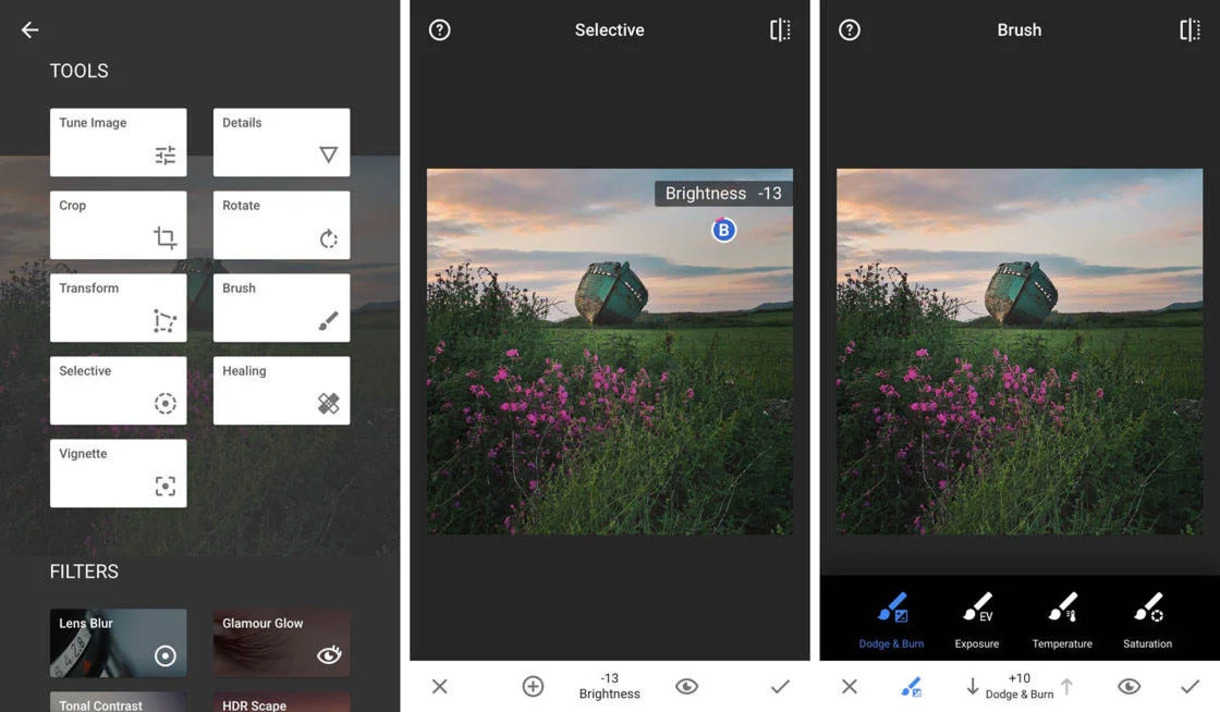
Introduction
Instagram has become an essential platform for sharing visual content, particularly photos. With millions of active users worldwide, it offers a range of photo editing tools to enhance and personalize your images before sharing them with the world. Whether you’re a professional photographer or just enjoy taking snapshots with your smartphone, Instagram’s photo editing features allow you to transform ordinary photos into stunning visual masterpieces.
In this article, we will guide you through the process of editing photos on Instagram. We’ll explore the various editing tools available and show you how to access and utilize them effectively. From basic adjustments to applying filters and effects, cropping and straightening images, to adding text and stickers – we’ve got you covered.
Whether you want to spruce up your travel photos, improve the lighting in a selfie, or make your food shots more appetizing, Instagram’s photo editing features are simple to use and offer a wealth of creative possibilities. So, let’s dive in and discover how to make the most out of Instagram’s editing tools to bring your photos to life.
Understanding Instagram’s Photo Editing Tools
Instagram provides a variety of powerful photo editing tools that allow you to enhance and personalize your images. Understanding these tools will enable you to make the most out of your editing experience. Let’s take a closer look at what each tool offers:
- Adjust: This tool allows you to fine-tune the brightness, contrast, saturation, highlights, and shadows of your photo. It gives you precise control over the overall look and feel of your image.
- Filters: Instagram is famous for its wide range of filters that can completely transform the mood of your photo. From vintage-inspired tones to vibrant, high-contrast effects, filters provide an instant enhancement to your images.
- Edit: With the edit tool, you can refine the details of your photo. Options include adjusting the warmth, tint, sharpness, structure, and more. This tool allows for more advanced edits to bring out the best in your images.
- Crop: The crop feature allows you to adjust the composition of your photo by removing unwanted elements or focusing on specific subjects. It offers various aspect ratios, including square, portrait, and landscape, to suit your desired presentation.
- Rotate: Sometimes, a simple rotation can greatly improve the composition of your photo. The rotate tool enables you to easily straighten a crooked image or create unique angles.
- Text: If you want to add a caption, quote, or message to your photo, the text tool allows you to choose from different font styles, sizes, and colors. This feature is useful for storytelling and adding context to your images.
- Stickers: Instagram offers a wide range of stickers to add fun and creativity to your photos. From emojis to location tags, seasonal stickers, and more, you can find the perfect sticker to enhance your visual message.
Now that you have a better understanding of the photo editing tools available on Instagram, it’s time to explore how to access and use them effectively. Keep reading to discover the step-by-step process of editing your photos within the app.
How to Access the Photo Editing Features
Accessing the photo editing features on Instagram is a simple and intuitive process. Once you have selected a photo to edit, follow these steps:
- Open the Instagram app on your smartphone and log in to your account.
- Tap on the “+” icon at the bottom center of the screen to start creating a new post.
- Select the photo you want to edit from your camera roll or take a new photo using the app’s camera function.
- Once you have chosen the desired photo, you will be taken to the editing screen.
- At the bottom of the screen, you will see a row of icons representing the various editing tools available.
- Tap on each icon to access the respective editing feature.
By swiping your finger horizontally across the screen, you can scroll through additional editing options within each tool.
It’s important to note that Instagram’s editing tools are designed to be user-friendly and provide real-time preview of changes, allowing you to experiment and fine-tune your edits before finalizing.
Now that you know how to access the photo editing features, let’s explore the basic editing options that will help you enhance your images to their full potential.
Basic Photo Editing Options
When it comes to basic photo editing on Instagram, there are a few key options you can utilize to enhance your images. These options include:
- Adjusting Brightness and Contrast: The brightness and contrast settings allow you to control the overall lighting and tonal range of your photo. Increase the brightness to make a dark photo appear lighter, or decrease it to add more depth. The contrast setting helps to bring out details and make your image look more vibrant.
- Enhancing Colors and Saturation: The color and saturation options allow you to intensify or desaturate specific colors in your photo. Adjusting the color temperature can give your image a warmer or cooler look, while increasing saturation can make colors appear more vivid. This feature is particularly useful for landscapes, portraits, and food photography.
- Sharpening and Noise Reduction: Instagram also offers tools to sharpen the details in your image and reduce any noise or graininess. By using the sharpening tool, you can enhance the clarity of your photo, while noise reduction helps to minimize any digital noise that may appear in low-light or high ISO images.
- Vignette and Fade: The vignette effect adds a subtle dark or light border around the edges of your photo, drawing the viewer’s attention towards the center. On the other hand, the fade effect softens the overall look of your image, giving it a dreamy and vintage feel.
These basic editing options allow you to make quick adjustments and improvements to your photos, giving them a polished and professional look. Play around with these settings and experiment with different combinations to achieve the desired effect.
Now that you understand the basic editing options, let’s dive deeper into Instagram’s advanced editing tools and explore the wide range of creative possibilities they offer.
Adjusting Brightness and Contrast
One of the fundamental aspects of photo editing is adjusting the brightness and contrast of your image. Instagram provides easy-to-use tools that allow you to control these settings and achieve the desired look for your photos.
Brightness: Increasing the brightness of your photo can make it appear lighter and more vibrant, while decreasing the brightness can create a moodier or darker effect. To adjust the brightness, tap on the “Adjust” tool, represented by a sun icon. Then, use the slider to increase or decrease the brightness until you achieve the desired effect. Keep in mind that subtle adjustments are often more effective than drastic changes.
Contrast: The contrast setting determines the difference between light and dark areas of your image. Increasing the contrast can make your photo more dynamic and visually appealing, while decreasing it can create a softer, more atmospheric look. To adjust the contrast, tap on the “Adjust” tool and find the contrast slider. Move it to the right to increase the contrast or to the left to decrease it. Again, moderation is key to maintaining a natural appearance.
When adjusting brightness and contrast, it’s essential to strike a balance to ensure that neither element overwhelms the other. A well-balanced photo will have a pleasing tonal range, with enough variation to make the image interesting without losing important details.
Experimenting with different brightness and contrast levels is recommended to find the right balance that suits your photo and conveys the desired mood or atmosphere. Remember, every photo is unique, and the adjustments that work for one image may not necessarily apply to another.
By mastering the art of adjusting brightness and contrast, you can significantly enhance the visual impact of your photos and make them more appealing to your audience. So, don’t hesitate to explore these editing tools and bring out the best in your images.
Enhancing Colors and Saturation
Colors play a vital role in evoking emotions and creating captivating visuals. Instagram’s photo editing tools offer the ability to enhance and fine-tune the colors in your images, allowing you to achieve the desired mood and aesthetic. Let’s explore how you can make the most of these editing options:
Color Adjustment: Instagram’s color adjustment tool enables you to tweak the overall color balance of your photo. You can adjust the color temperature to make your image appear warmer (more yellow/red tones) or cooler (more blue tones). This feature can be particularly useful for correcting color casts or enhancing the atmosphere of your photo.
Saturation: Saturation refers to the intensity or vibrancy of colors in your image. Increasing the saturation can make the colors appear richer and more vivid, giving your photo a striking and eye-catching look. Conversely, decreasing the saturation can create a more muted or pastel effect. Use the saturation slider provided by Instagram’s editing tools to make these adjustments.
When enhancing colors and saturation, it’s crucial to find the right balance. While it can be tempting to boost the saturation to extreme levels, it’s important to maintain a natural appearance. Over-saturated colors can result in an unrealistic and artificial look, detracting from the overall quality of your photo. Aim for a subtle enhancement that enhances the existing colors without overpowering the image.
In addition to adjusting overall color balance and saturation, Instagram offers a wide range of filters that can instantly transform the look and mood of your photos. Filters are pre-defined combinations of adjustments that apply specific color and tone effects to your image. These filters can range from vintage-inspired looks to bold, high-contrast effects. Experiment with different filters to find the one that best complements your photo and conveys the desired atmosphere.
Remember, while enhancing colors can be tempting, it’s important to remain true to the original intention and essence of the photo. Use these editing options to enhance and elevate the existing colors, bringing an extra level of visual appeal to your images.
Now that you understand how to enhance colors and saturation in your photos, let’s explore the artistic possibilities of applying filters and effects on Instagram.
Adding Filters and Effects
One of the most iconic features of Instagram is its wide variety of filters and effects. These filters allow you to instantly transform the look and feel of your photos, adding a touch of creativity and style. Let’s dive into how you can make the most out of Instagram’s filters and effects:
Choosing a Filter: When editing your photo, you can access the filters by tapping the filter icon. Instagram offers a wide range of filters, each with its own unique characteristics. From vibrant and punchy to soft and muted, there’s a filter to suit every style and mood. Scroll through the available options and tap on each filter to see a live preview of how it affects your photo. Once you find the perfect filter, tap again to apply it.
Adjusting the Filter Intensity: After selecting a filter, you can further enhance its impact by adjusting the intensity. A sliding scale is provided to control the strength of the filter effect. Drag the slider to the left for a more subtle effect or to the right for a more pronounced look. This flexibility allows you to find the right balance and ensure that the filter does not overpower the image.
Creating Customized Effects: Beyond the built-in filters, Instagram also provides a range of creative effects such as vignette, grain, and blur. These effects can be accessed by tapping on the Edit tool and exploring the additional options. Adding a vignette effect can draw attention to the center of the photo, while applying a subtle grain effect can give your image a vintage or filmic aesthetic. Experimenting with these effects can bring a unique touch to your photos.
When applying filters and effects, it’s important to consider the overall composition, subject matter, and desired mood of your photo. Different filters may work better for certain types of images, so don’t hesitate to experiment and find the combination that best enhances your photo’s visual impact.
While filters and effects can be incredibly effective in enhancing your photos, it’s crucial to use them thoughtfully. Overusing filters or applying overly dramatic effects can result in an unnatural or artificial look. The goal is to enhance the image while still maintaining its authenticity and visual appeal.
With a plethora of filters and creative effects at your disposal, Instagram provides endless possibilities for elevating your photos to the next level. So, embrace your creativity and make your images stand out with the power of filters and effects.
Cropping and Straightening Images
Cropping and straightening images are essential techniques to enhance the composition and balance of your photos. Instagram offers intuitive tools that allow you to easily adjust the framing and alignment of your images. Let’s explore how you can make the most out of these editing options:
Cropping: Cropping involves removing unwanted parts of a photo to improve its composition or focus on a specific subject. To crop your image, select the Crop tool, represented by a square icon. Instagram provides various aspect ratios, including square, portrait, and landscape. Choose the aspect ratio that suits your desired presentation and drag the corners or edges of the crop box to adjust the framing. Additionally, you can rotate the crop box to achieve the perfect alignment and orientation.
Straightening: Sometimes, photos may appear tilted or crooked due to camera positioning or other factors. Instagram’s straightening tool allows you to correct these issues and ensure that your photo appears level and balanced. To straighten your image, select the Straighten tool, represented by a compass icon. Then, use the slider or manually rotate the image until the horizon or other vertical lines align with the frame.
When cropping and straightening your images, keep in mind the rule of thirds, a compositional guideline that suggests dividing the image into a 3×3 grid. Placing key elements along these gridlines or their intersections can create a more visually appealing and balanced composition.
Additionally, consider the subject and storytelling elements within your photo. Crop out distracting elements that may detract from the main focus, and ensure that the straightening adjustments align with the intended perspective or viewpoint of your image.
Experimentation is key when cropping and straightening images. Don’t be afraid to try different compositions and orientations to achieve the desired visual impact. Remember to maintain the integrity of your photo while enhancing its composition.
By mastering the art of cropping and straightening, you can dramatically improve the overall aesthetic and balance of your photos. So, take advantage of these editing tools and transform your images into visually captivating masterpieces.
Applying Text and Stickers
Adding text and stickers to your photos can enhance storytelling and add a personal touch to your images. Instagram provides a variety of options to apply text and stickers, allowing you to express yourself creatively. Let’s explore how you can make the most out of these editing features:
Text: Instagram’s text tool enables you to add captions, quotes, or additional information to your photos. To add text, select the Text tool, represented by a capital “A” icon. Choose from a range of font styles, sizes, and colors to suit your desired aesthetic. Tap on the screen to insert a text box, and then type your desired text. You can move and resize the text box, as well as adjust the alignment and orientation of the text. This feature is great for adding context, providing additional information, or simply adding a creative touch to your images.
Stickers: Instagram offers a wide variety of stickers, from emojis and GIFs to location tags, seasonal stickers, and more. Stickers are a fun way to add personality and creativity to your photos. To add stickers, select the Stickers tool, represented by a smiley face icon. Choose the sticker category that suits your photo, such as travel, food, or weather, and browse the available options. Once you’ve selected a sticker, you can resize, rotate, and position it on your photo. Stickers can be a playful addition to your images, helping to convey mood, highlight elements, or simply add a touch of visual interest.
When applying text and stickers to your photos, it’s important to consider the overall composition and balance. Ensure that the text is readable and doesn’t overshadow the main subject of the photo. Similarly, stickers should complement the image rather than overpowering it. Keep the placement and size of text and stickers in harmony with the rest of the visual elements.
Remember, moderation is key when it comes to adding text and stickers. Avoid overcrowding your photo with excessive text or an overwhelming number of stickers. Instead, use these elements strategically and purposefully to enhance the message or storytelling aspect of your image.
With a wide range of text styles and a plethora of stickers at your disposal, Instagram provides endless possibilities for adding a personal touch to your photos. So, unleash your creativity and let text and stickers bring your images to life.
Undoing and Redoing Edits
Editing photos on Instagram is a creative process that involves making adjustments and experimenting with various settings. The app understands that mistakes can happen or that you may want to revisit previous edits. That’s why Instagram provides an easy and convenient way to undo and redo edits. Let’s explore how you can navigate this functionality:
Undo: If you want to revert to the previous edit you made, simply tap on the backward arrow icon located at the top-left corner of the screen. This action will undo the last edit you made, allowing you to step back to the previous state of your photo. You can continue tapping the undo button to revert multiple edits, going back one step at a time.
Redo: On the other hand, if you change your mind after undoing an edit and want to reapply it, you can tap on the forward arrow icon located next to the undo button. This action will redo the edits you have previously undone, restoring the changes you made one step at a time.
Undo
Saving and Sharing Edited Photos
After applying all the desired edits to your photo on Instagram, it’s time to save and share your masterpiece with the world. Instagram provides straightforward options to save and share your edited photos. Let’s explore how you can do this:
Saving Your Edited Photo: To save your edited photo, tap on the downward arrow icon located at the top-right corner of the screen. This action will save the edited version of your photo to your device’s camera roll or gallery. You can then access it later for further use or offline viewing.
Sharing Your Edited Photo: Sharing your edited photo on Instagram is a seamless process. After saving the photo, you will be presented with the sharing options. You can choose to share it directly on your Instagram feed by tapping on the “Share” button. Additionally, you can share it on other social media platforms like Facebook, Twitter, or send it via direct messaging apps like WhatsApp or Messenger. Instagram also offers the option to copy the photo’s link, allowing you to share it outside of the app.
When sharing your edited photo, consider adding a captivating caption or hashtags to provide context or improve discoverability. You can also tag relevant people or locations, which can increase engagement and reach on your post. Instagram’s intuitive sharing process makes it effortless to showcase your creativity and share your visual stories with your followers and beyond.
It’s worth mentioning that Instagram’s editing tools provide the option to save a draft of your edits. If you’re not yet ready to share your photo or need more time to fine-tune it, you can exit the editing screen without sharing, and Instagram will automatically save your edits as a draft. You can access and continue editing the photo later by selecting it from the draft section within your profile.
By saving and sharing your edited photos on Instagram, you have the opportunity to showcase your creativity, connect with your audience, and receive feedback on your work. So, don’t hesitate to share your visual stories and inspire others with your edited photos.
Conclusion
Instagram’s photo editing tools provide a powerful and intuitive way to enhance and customize your photos before sharing them with the world. From adjusting brightness and contrast to enhancing colors and saturation, cropping and straightening images, applying text and stickers, and adding filters and effects, Instagram offers a myriad of creative possibilities.
By understanding and utilizing these editing features, you can transform ordinary photos into stunning visual masterpieces that captivate and engage your audience. Whether you’re a professional photographer, a casual smartphone user, or an aspiring influencer, Instagram’s editing tools allow you to bring out the best in your images and express your unique style and storytelling vision.
Remember to experiment, embrace creativity, and trust your own eye when it comes to editing your photos. Each image is unique, and the editing process should be a reflection of your personal taste and artistic vision.
Once you’ve perfected your edits, don’t forget to save and share your photos. The ability to save your edited photos to your device’s camera roll gives you the opportunity to use them beyond Instagram. Sharing your photos on your Instagram feed and other social media platforms allows you to connect with your audience and share your visual stories with the world.
So, go ahead, take advantage of Instagram’s photo editing tools, and unleash your creativity. Let your photos speak louder than words and make an impact on your followers and beyond.