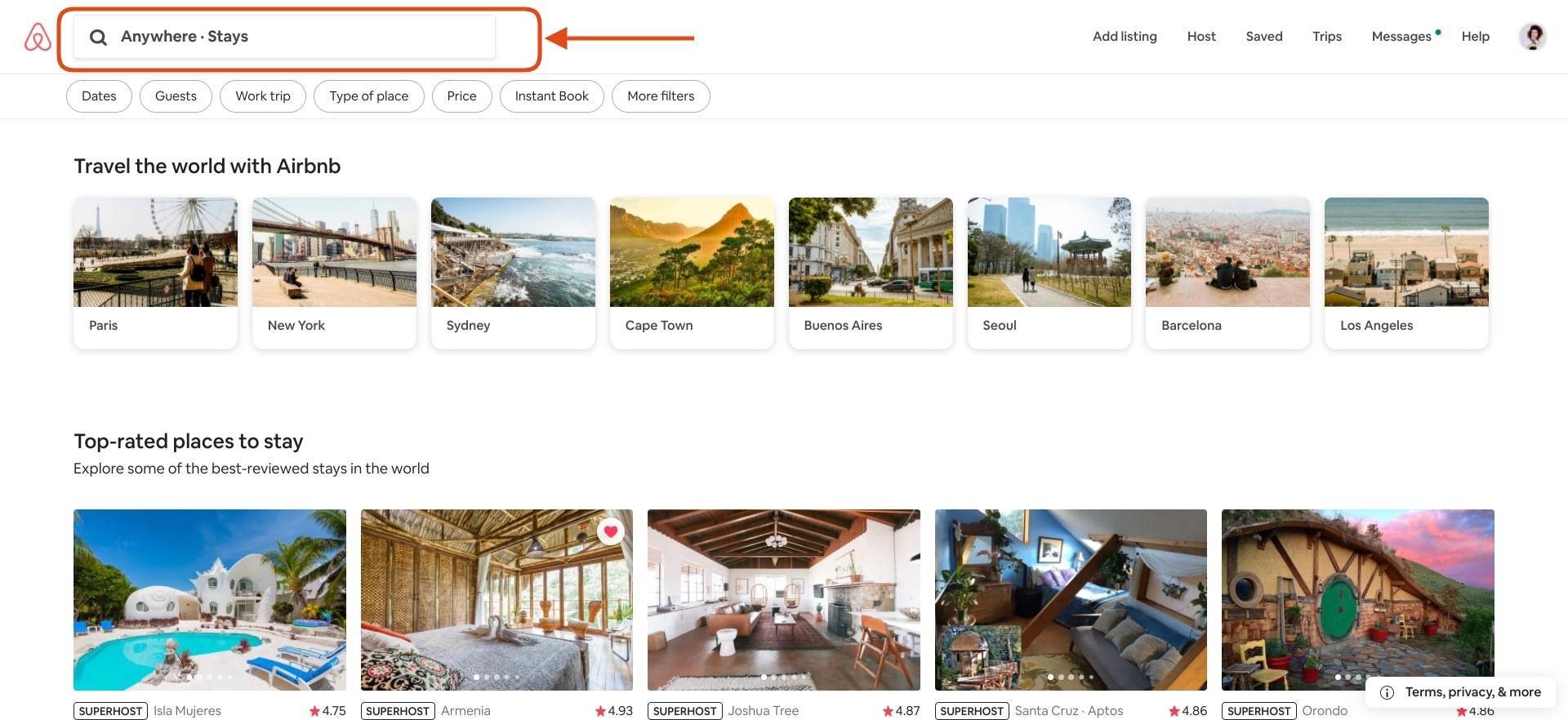
Introduction
Welcome to the world of Airbnb, where you can find unique accommodations and make memorable travel experiences. With millions of listings worldwide, finding the perfect place to stay can sometimes feel like searching for a needle in a haystack. That’s where Airbnb Map View comes to the rescue. This powerful feature allows you to search for homes visually on a map, giving you a better understanding of the location and proximity to points of interest.
Whether you are planning a weekend getaway, a business trip, or a longer vacation, using Airbnb Map View can make your search for the ideal home much easier and more efficient. By utilizing this feature, you can effortlessly explore different neighborhoods, assess the distance to landmarks or attractions, and get a better sense of the surroundings.
In this article, we will explore the benefits of using Airbnb Map View, guide you on how to access and navigate this feature, provide tips on refining your home search with filters, explain how to view detailed home information, and offer troubleshooting tips for a smooth experience. So, let’s dive in and uncover the wonders of Airbnb Map View.
Benefits of Using Airbnb Map View
Utilizing Airbnb Map View offers several advantages that can greatly enhance your home-search experience. Here are some key benefits:
- Visual Exploration: Airbnb Map View allows you to visualize home listings in a specific area, giving you a comprehensive overview of available options in a particular location. This visual representation helps you grasp the proximity of homes to landmarks, transportation hubs, and other points of interest.
- Efficient Location Assessment: By using the map view, you can quickly assess the neighborhood and surrounding amenities. You can easily identify whether the home is in a residential area, close to shops and restaurants, or near public transportation. This allows you to make informed decisions based on your preferences and the convenience of the location.
- Customized Search Parameters: Airbnb Map View provides the flexibility to refine your search by setting customized parameters. You can narrow down the search results based on specific preferences such as price range, number of bedrooms, availability, and more. This saves you time and ensures that you only see homes that meet your unique criteria.
- Discover Hidden Gems: While searching for homes on Airbnb, you might come across lesser-known areas or hidden gems that you wouldn’t have discovered otherwise. By exploring the map view, you can stumble upon unique homes in off-the-beaten-track locations, giving you the opportunity to stay in truly special places and create memorable experiences.
- Seamless Integration: Airbnb Map View seamlessly integrates with other features on the platform. You can easily switch between the map view and the traditional list view, and the saved homes and filter settings remain consistent across both views. This provides a user-friendly experience and allows you to toggle between different search perspectives effortlessly.
With these benefits in mind, it’s evident that leveraging Airbnb Map View can greatly enhance your home-search process and help you find the perfect accommodation for your next trip. Now, let’s delve into how to access and navigate this helpful feature.
How to Access Airbnb Map View
Accessing Airbnb Map View is a simple and straightforward process. Here’s how you can do it:
- Website: To access Airbnb Map View on the website, start by visiting the Airbnb homepage and entering your destination and travel dates in the search bar. Once you hit enter or click on the search button, you will see a list of search results in the default list view. To switch to the map view, locate the “Map” option on the top right corner of the search results page and click on it. The map view will then open up and display the available homes in your desired location.
- Phone App: If you prefer to use the Airbnb mobile app, accessing Map View is equally easy. After opening the app, enter your destination and travel dates in the search bar, similar to the website. Once you click on the search button, you will see a list of search results in the default list view. To switch to the map view, look for the map icon (usually located in the top right corner) and tap on it. The map view will then open, showing you the available homes in your desired location.
By following these simple steps, you can easily access Airbnb Map View on both the website and the mobile app. Now that you know how to access it, let’s explore the next section on navigating the Airbnb Map View interface.
Navigating the Airbnb Map View Interface
Once you have accessed Airbnb Map View, it’s essential to familiarize yourself with the interface for seamless navigation. Here’s a breakdown of the main elements and how to navigate through the Airbnb Map View:
- Map Display: The main component of Airbnb Map View is, of course, the map itself. You will see a visual representation of the area with various icons representing homes for rent. You can use standard zoom controls to zoom in or out for a closer or broader view of the map.
- Home Icons: The icons on the map represent available homes or accommodations. Depending on the zoom level, these icons may appear clustered together. As you zoom in, the icons will separate to provide a clearer view of individual homes.
- Hover over Icons: You can hover over the icons to view basic information about the home. This may include the price, type of accommodation, and a preview image. This allows you to quickly gather key details without clicking on individual listings.
- Click on Icons: To view more detailed information about a particular home, click on the icon representing the property. This will open a pop-up window with additional details, including photos, amenities, reviews, and the option to save or book the home.
- Switching Between List and Map View: Airbnb Map View offers the flexibility to switch between the map view and the traditional list view. You can find this option usually located at the top right corner of the search results page. Clicking on it allows you to seamlessly switch between the two views while retaining your saved homes and filter settings.
- Filters: To customize your search further, Airbnb Map View provides filters that allow you to refine your results based on criteria such as price, number of bedrooms, amenities, and more. To access the filters, look for the filter icon (usually represented by a funnel or sliders) and click on it. This will open a sidebar or drop-down menu where you can set your desired parameters.
By understanding and utilizing these different elements of the Airbnb Map View interface, you can efficiently navigate through the map, gather essential information about homes, and customize your search to find the perfect accommodation. Next, we will explore how to search for homes effectively using Airbnb Map View.
Searching for Homes on Airbnb Map View
Searching for homes on Airbnb Map View is an excellent way to explore different areas and find accommodations that suit your preferences. Here’s a step-by-step guide on how to effectively search for homes using Airbnb Map View:
- Enter Destination and Travel Dates: Start by entering your destination and travel dates in the search bar on the Airbnb homepage or mobile app. This will provide you with a list of available homes in your desired location.
- Switch to Map View: On the search results page, locate the option to switch to the map view. On the website, it’s usually found at the top right corner of the page, while on the mobile app, look for the map icon.
- Explore the Map: Once in the map view, you can explore the area by zooming in or out using the zoom controls. Move the map around to view different neighborhoods and points of interest in your destination.
- Hover Over Icons: As you move the cursor or touch the screen on the map, icons representing available homes will appear. Hover over these icons to get a quick preview of each home, including the price and type of accommodation.
- Click on Icons: To view more details about a particular home, click on the icon representing the property. This will open a pop-up window with additional information such as photos, amenities, and reviews.
- Use Filters: To refine your search results, take advantage of the filters provided by Airbnb Map View. Click on the filter icon (usually represented by a funnel or sliders) to set parameters such as price range, number of bedrooms, amenities, and more.
- Save, Compare, and Shortlist: If you come across homes that catch your eye, you can save them by clicking on the heart icon or using the “Save” button in the pop-up window. This allows you to create a shortlist of your favorite properties for easy access later.
- Adjust Map View: If you want to refine your search based on a specific area, you can adjust the map view by dragging or zooming the map. This will update the search results to display homes within the selected region.
By following these steps, you can effectively search for homes using Airbnb Map View. Take your time to explore different neighborhoods, filter your search results, and save the homes that catch your interest. Once you have narrowed down your options, it’s time to view more detailed information about each home, which we will explore in the next section.
Using Filters to Refine Your Home Search
One of the key features of Airbnb Map View is the ability to use filters to refine your home search. These filters allow you to customize your search parameters based on your preferences and specific requirements. Here’s how you can leverage filters to optimize and narrow down your home search:
- Access Filters: To access the filters, look for the filter icon (often represented by a funnel or sliders). You can usually find it on the search results page, near the map view or list view toggle.
- Set Your Preferences: Once you have accessed the filters, you will see a range of options to customize your search. These may include price range, number of bedrooms, property type, amenities, host requirements, and more. Select the options that align with your preferences.
- Refine by Price: Adjusting the price range filter allows you to search for homes within your budget. You can set a specific minimum and maximum price to filter out properties that fall outside of your desired price range.
- Specify Accommodation Type: Airbnb offers various types of accommodations, including entire homes, private rooms, shared rooms, and unique stays like treehouses or boats. By selecting the appropriate accommodation type in the filter, you can narrow down your search to the specific type of lodging you prefer.
- Choose Amenities: Amenities filters enable you to select the amenities that are essential to your stay. Whether you need a kitchen, Wi-Fi, parking, or pet-friendly options, opting for the relevant amenities filters will ensure that the search results meet your requirements.
- Apply Additional Filters: Depending on your needs, you can utilize additional filters such as the number of bedrooms, guest capacity, and specific host requirements. Tailor these filters to match your desired accommodation specifications.
- Save Filter Settings: Once you have applied the desired filters, you can save these settings to make your future searches more convenient. This way, you can easily access your preferred filter configurations for a faster and more targeted search experience.
By using filters to refine your home search, you can narrow down the options based on your preferences and requirements. This helps you find the most suitable accommodations that meet your desired criteria. Once you have identified the homes that pique your interest, it’s essential to view detailed information about them, which we will discuss in the next section.
Viewing Detailed Home Information on Airbnb Map View
When using Airbnb Map View, you can easily access detailed information about each home that catches your attention. Viewing this information allows you to gain a deeper understanding of the property and make an informed decision. Here’s how you can explore the detailed home information on Airbnb Map View:
- Click on an Icon: Start by clicking on the icon representing the home you are interested in. This will open a pop-up window with essential details and options related to that specific property.
- Explore Property Photos: In the pop-up window, you will find a collection of photos showcasing the property. Take your time to browse through these images to get a visual representation of the space and its amenities.
- Review Property Details: Below the photos, you will find detailed information about the home, including the number of bedrooms and bathrooms, available amenities, guest capacity, and the type of accommodations (such as entire home, private room, or shared room).
- Check Availability and Pricing: The pop-up window will display the availability and pricing for the specific dates you entered in your search. This allows you to see if the property is available during your desired travel period and what the associated costs are.
- Read and Analyze Reviews: A crucial aspect of assessing a property is reading reviews from previous guests. In the pop-up window, you can find guest reviews and ratings that provide insights into the experiences of past visitors. Take note of the overall rating and read through the reviews to gauge the property’s quality and suitability for your needs.
- Save, Compare, and Book: If you decide that the property meets your requirements, you can save it to your shortlist by clicking the heart icon or using the “Save” option in the pop-up window. If you want to compare multiple properties, it’s worth saving them for easy reference. When you’re ready to book, click on the “Book” button to proceed with the reservation process.
By exploring the detailed home information on Airbnb Map View, you can gather crucial insights about each property, including photos, amenities, availability, reviews, and pricing. This information empowers you to make an informed decision and choose the best accommodation for your travel needs. However, keep in mind that the reservation process may require further actions, and we’ll cover that in the next section.
Saving and Organizing Homes on Airbnb Map View
When browsing through Airbnb Map View, you may come across multiple homes that catch your interest. To keep track of these properties and make it easier to compare them later, Airbnb offers a convenient saving and organizing feature. Here’s how you can save and organize homes on Airbnb Map View:
- Saving a Home: When viewing the detailed information of a home in the pop-up window, you will find a heart icon or a “Save” button. Clicking on this icon or button will save the home to your Airbnb account.
- Creating Lists: To stay organized, you can create multiple lists to categorize and group different homes. For example, you might have lists for “Potential Vacation Rentals,” “Business Trip Options,” or “Dream Houses.”
- Adding Homes to Lists: After saving a home, you can add it to one or more of your created lists. Select the appropriate list(s) from the dropdown menu or prompts provided when saving the home. This allows you to easily access and compare homes based on specific criteria.
- Viewing and Managing Saved Homes: To view and manage your saved homes, navigate to your Airbnb account and look for the “Saved” section. Here, you will find all the homes you have saved, organized by the lists you’ve created.
- Comparing Saved Homes: Within the “Saved” section, you can view and compare the details of your saved homes side by side. This makes it convenient to analyze the features, amenities, pricing, and reviews of each property and make an informed decision.
- Removing Homes from Lists: If you no longer wish to save a particular home or have changed your plans, you can easily remove it from your lists by navigating to the “Saved” section and selecting the appropriate option to remove the home from a specific list or from all lists.
By utilizing the saving and organizing feature on Airbnb Map View, you can keep track of the homes that interest you, categorize them into lists, and compare their details when making a final decision. This helps streamline your search process and makes it easier to manage multiple potential accommodations. Next, let’s explore how to proceed with booking a home using Airbnb Map View.
Booking a Home Using Airbnb Map View
Once you have found the perfect home on Airbnb Map View, it’s time to proceed with the booking process. Booking a home through Airbnb is secure and straightforward. Here’s a step-by-step guide on how to book a home using Airbnb Map View:
- View Detailed Information: Click on the icon representing the home you wish to book on Airbnb Map View. This will open a pop-up window with detailed information, including photos, amenities, availability, pricing, and reviews. Take your time to review this information thoroughly.
- Check Availability and Pricing: Ensure that the home is available during your desired travel dates and that the pricing aligns with your budget. Note any additional charges or fees mentioned, such as cleaning fees or security deposits, to have a complete understanding of the cost.
- Review House Rules: Familiarize yourself with the house rules provided in the listing. This includes any specific instructions or policies set by the host, such as check-in and check-out times, smoking or pet restrictions, and other relevant guidelines.
- Choose Booking Options: In the pop-up window, you will find various booking options, such as the number of guests, dates, and any additional services or extras offered. Customize these options according to your needs and preferences.
- Click “Request to Book” or “Instant Book”: Depending on the listing, you may see either a “Request to Book” button or an “Instant Book” button. If the listing offers instant booking, you can proceed to book it right away. If it requires a request, your booking will be confirmed once the host approves your request.
- Fill in Personal Information: You will be prompted to enter your personal information, including your name, email address, and sometimes additional details required by the host. Make sure to carefully provide accurate information to facilitate a smooth booking process.
- Review and Confirm: Before finalizing your booking, take a moment to review the details once again, including the total cost, booking dates, and any additional notes or requirements. If everything looks good, click on the “Confirm Booking” button to proceed.
- Payment: The next step is the payment process. Airbnb provides secure payment options, such as credit/debit card or PayPal, to complete your booking. Follow the prompts and provide the necessary payment details to secure your reservation.
- Confirmation and Communication: After the payment is processed, you will receive a booking confirmation email. This email will contain essential details, such as the host’s contact information and check-in instructions. You can also communicate with the host through the Airbnb messaging system to address any additional concerns or questions.
By following these steps, you can successfully book a home using Airbnb Map View. Ensure that you carefully read and understand the booking information and house rules to have a smooth and enjoyable experience. Now, let’s move on to the next section, where we will provide some troubleshooting tips for using Airbnb Map View.
Troubleshooting Tips for Airbnb Map View
While Airbnb Map View provides a convenient and intuitive way to search for homes, you may encounter some issues or challenges along the way. Here are a few troubleshooting tips to help you navigate and address any potential problems:
- Check Internet Connection: Ensure that you have a stable internet connection while using Airbnb Map View. A slow or intermittent connection can hinder the loading of map data and cause delays or incomplete search results.
- Clear Cache and Cookies: If you’re experiencing performance issues or the map is not displaying properly, try clearing your browser’s cache and cookies. This can help resolve any temporary data conflicts and improve the functionality of Airbnb Map View.
- Update Your Browser or App: Make sure you are using the latest version of your web browser or Airbnb mobile app. Outdated software can lead to compatibility issues and hinder the proper functioning of Airbnb Map View.
- Disable Ad Blockers: Ad blocker extensions or software can sometimes interfere with the loading of map tiles or icons on Airbnb Map View. Temporarily disabling any ad-blocking features in your browser can help resolve this issue.
- Try a Different Device or Browser: If you encounter persistent issues with Airbnb Map View, try accessing it from a different device or using a different web browser. This can help identify whether the problem is specific to your current setup or a more widespread issue.
- Contact Airbnb Support: If you have exhausted all troubleshooting options and are still facing issues with Airbnb Map View, don’t hesitate to reach out to Airbnb customer support. They have dedicated support teams who can assist you in resolving any technical or usability problems.
By following these troubleshooting tips, you can overcome common obstacles and ensure a smooth experience while using Airbnb Map View. Remember, Airbnb provides comprehensive support to address any concerns or issues you may encounter during your home search journey.
With these troubleshooting tips and the comprehensive information provided earlier, you are now equipped with the knowledge to make the most out of Airbnb Map View. It’s time to start exploring different neighborhoods, discover unique accommodations, and embark on memorable travel experiences. Enjoy your Airbnb Map View adventure!
Conclusion
Airbnb Map View is a powerful tool that allows users to search for homes visually on a map, providing a better understanding of location and proximity to points of interest. By utilizing this feature, you can explore different neighborhoods, assess amenities, and make informed decisions based on your preferences and the convenience of the location.
In this article, we discussed the benefits of using Airbnb Map View, such as visual exploration, efficient location assessment, customized search parameters, discovering hidden gems, and seamless integration with other Airbnb features. We also provided a step-by-step guide on how to access and navigate Airbnb Map View, search for homes effectively, use filters to refine your search, view detailed home information, and save and organize homes for easy comparison.
Additionally, we outlined the process of booking a home using Airbnb Map View, including important considerations such as checking availability and pricing, reviewing house rules, choosing booking options, and finalizing the reservation through secure payment methods. We also shared troubleshooting tips to help overcome any potential issues that may arise while using Airbnb Map View.
With the knowledge gained from this article, you can confidently utilize Airbnb Map View to find the perfect accommodation for your next trip. Remember to take advantage of the various features, customize your search with filters, and leverage the saved homes and organization options to streamline your decision-making process.
So, get ready to embark on a seamless and enjoyable home-search experience with Airbnb Map View. Explore different neighborhoods, discover unique accommodations, and create unforgettable travel memories. Happy searching!