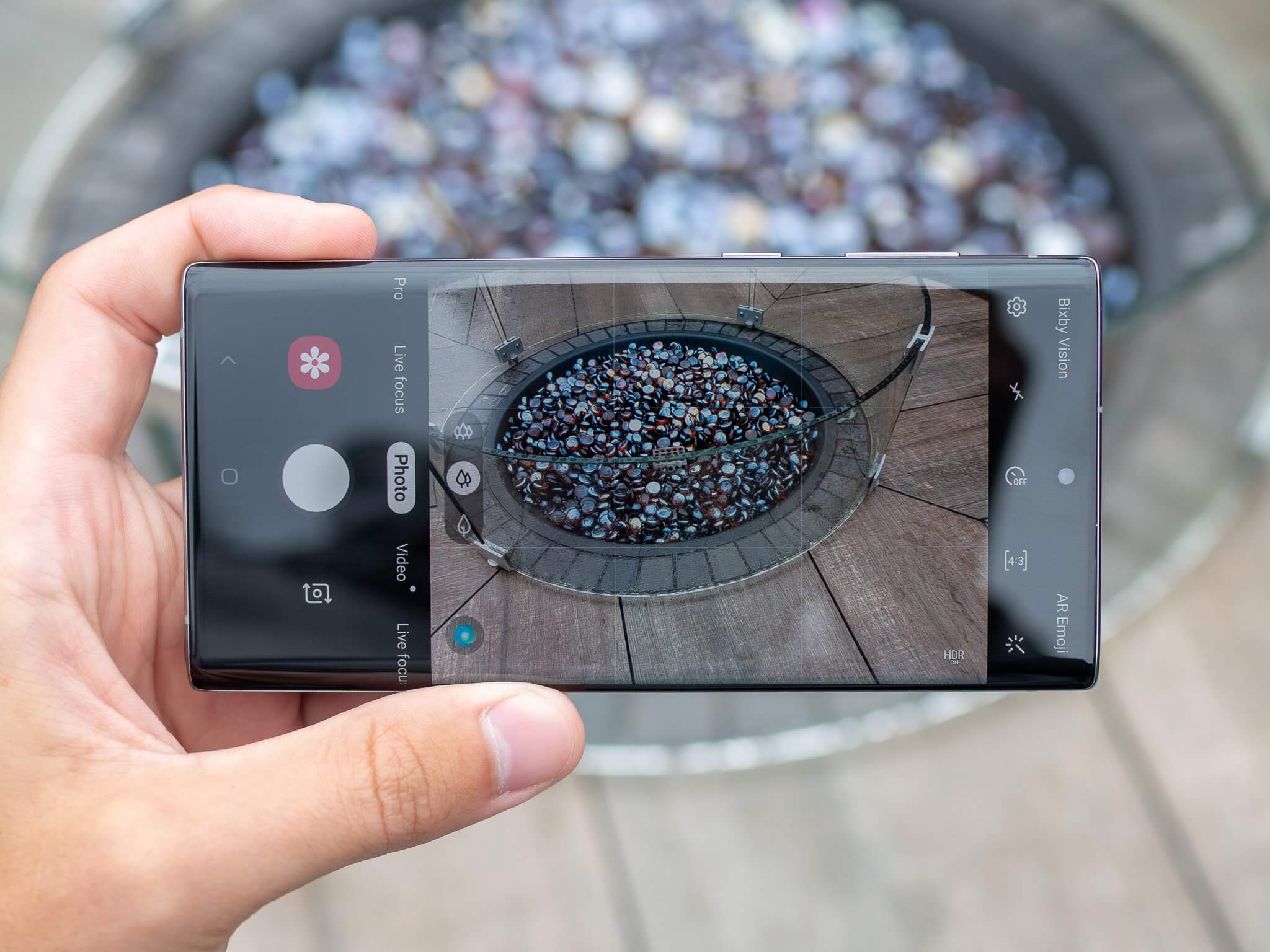
Introduction
Welcome to the world of Samsung Galaxy Note 10+ photography! With its impressive camera capabilities, the Note 10+ is a powerful tool for capturing stunning photos and videos. Whether you’re a professional photographer or just a smartphone enthusiast, these tips and tricks will help you make the most of your Note 10+’s camera.
The Samsung Galaxy Note 10+ features a versatile quad-camera setup, including a 12MP wide-angle lens, a 16MP ultra-wide-angle lens, a 12MP telephoto lens, and a DepthVision sensor. This array of lenses allows you to capture a wide range of subjects and perspectives, from beautiful landscapes to up-close details.
But having a great camera is only the first step. To truly elevate your photography skills, you need to understand how to maximize the potential of your Note 10+’s camera. In this article, we’ll explore ten tips and tricks that will help you take breathtaking photos and videos with your Samsung Galaxy Note 10+.
From utilizing the Pro Mode for manual controls to experimenting with different camera modes, we’ll cover everything you need to know to capture stunning shots. Learn how to master composition techniques such as the Rule of Thirds and utilize the Depth-of-Field effect to add depth and dimension to your images. We’ll also delve into the Night Mode for low-light photography and the Super Steady Mode for stabilized videos.
But it doesn’t stop there. We’ll guide you through using the telephoto lens for optical zoom and the wide-angle lens for unique perspectives. Discover how to capture sweeping panoramic shots and enhance your photos with Samsung’s Intelligent Scene Optimizer. Whether you’re a photography enthusiast or just love documenting your life’s moments, these tips and tricks will help you unlock the full potential of your Galaxy Note 10+ camera.
So, without further ado, let’s dive into the wonderful world of Samsung Galaxy Note 10+ photography and unleash your creativity!
Use Pro Mode for Manual Controls
One of the most powerful features of the Samsung Galaxy Note 10+’s camera is the Pro Mode. This mode allows you to have full control over settings like ISO, shutter speed, white balance, and more. By using Pro Mode, you can take your photography skills to the next level and capture professional-looking shots.
To access Pro Mode, open the camera app and swipe to the right until you see “Pro” or “Pro Mode.” Tap on it, and you’ll enter a world of manual controls.
Now, let’s explore some of the key settings you can adjust in Pro Mode:
- ISO: ISO determines the sensitivity of your camera’s image sensor to light. Lower ISO settings (e.g., ISO 100) are ideal for well-lit environments, while higher ISO settings (e.g., ISO 800 or above) are suitable for low-light conditions. Keep in mind that higher ISO settings may introduce digital noise into your photos.
- Shutter Speed: Shutter speed controls the duration that the camera’s shutter remains open. A slower shutter speed (e.g., 1/30 seconds) allows more light to enter, which is great for low-light situations or capturing motion blur. Conversely, a faster shutter speed (e.g., 1/500 seconds) freezes action but requires more light.
- White Balance: White balance determines the color temperature of your photos. Different lighting conditions have different color temperatures, such as warm tones indoors or cool tones outdoors. Experiment with different white balance settings (such as Auto, Daylight, Cloudy, etc.) to achieve the desired color accuracy in your images.
- Exposure Compensation: Exposure compensation allows you to manually adjust the overall brightness of your photo. Use a positive value to make your image brighter or a negative value to make it darker. This feature is particularly useful when you want to retain highlight details or show more shadow details.
These are just a few of the settings you can customize in Pro Mode. Take the time to experiment with each setting and understand how they affect your photos. This mode is perfect for capturing challenging lighting situations or for those who prefer to have full control over their photography.
Pro Tip: When shooting in Pro Mode, consider using a tripod or steady surface to keep your camera stable, especially if using slower shutter speeds. This will help prevent unwanted motion blur and ensure sharp images.
Now that you know how to use Pro Mode for manual controls, it’s time to experiment and unleash your creativity. Capture stunning landscapes, mesmerizing night shots, or freeze action with precise control over your camera settings. The possibilities are endless!
Experiment with Different Camera Modes
The Samsung Galaxy Note 10+ offers a range of camera modes that can help you capture unique and creative shots. By exploring these different modes, you can add variety and visual interest to your photography. Let’s dive in and discover some of the exciting camera modes available on the Note 10+.
- Live Focus: With the Live Focus mode, you can create stunning portraits with a blurred background, also known as the bokeh effect. This mode utilizes the depth-of-field capabilities of the camera to isolate your subject and beautifully blur the background, giving your photos a professional look. Experiment with different levels of background blur or even change the type of bokeh effect, such as hearts or stars, for a more playful touch.
- Super Slow-Mo: The Super Slow-Mo mode allows you to capture dramatic slow-motion videos at an incredible 960 frames per second. It’s perfect for capturing fast-moving subjects or adding a touch of cinematic flair to your footage. Simply select Super Slow-Mo mode, tap the record button, and let the Note 10+ do its magic. You can also manually choose the portion of the video you want to slow down after capturing the footage.
- AR Emoji: AR Emoji brings your selfies to life by transforming you into an animated character. With this mode, you can create personalized emojis that mimic your facial expressions and movements. Customize your AR Emoji’s appearance and use it in photos, videos, and even augmented reality experiences.
- Hyperlapse: Want to capture the passage of time in a captivating way? The Hyperlapse mode allows you to create smooth, stabilized time-lapse videos. Whether you’re documenting a bustling cityscape or capturing a stunning sunset, this mode will effortlessly condense time into a visually striking video.
- Food Mode: If you’re a foodie or love sharing mouth-watering food photos on social media, then the Food Mode is perfect for you. This mode optimizes the camera settings to make your food photos look even more delicious. From vibrant colors to enhanced details, you’ll be able to capture the perfect shot of your culinary masterpieces.
These are just a few examples of the camera modes available on the Samsung Galaxy Note 10+. Take your time to explore and experiment with each mode to find your favorites. Remember, each mode offers a unique way to express your creativity and capture memorable moments.
Pro Tip: Don’t limit yourself to using just one camera mode for a specific subject or scene. Feel free to switch between different modes to see which one produces the best results. You might be surprised by the variety and creativity that can be achieved by utilizing different camera modes.
Now that you know how to experiment with different camera modes, go ahead and push the boundaries of your photography. Create stunning portraits with the Live Focus mode, capture mesmerizing slow-motion videos with Super Slow-Mo, or document the passing of time with Hyperlapse. The choice is yours, and the possibilities are endless!
Master the Rule of Thirds for Composition
When it comes to creating visually appealing and well-balanced compositions, one of the fundamental concepts in photography is the rule of thirds. The rule of thirds divides the frame into a grid of nine equal sections by overlaying two vertical and two horizontal lines. The theory behind this rule is that placing key elements along these lines or at the intersections creates more visually interesting and balanced compositions.
To enable the rule of thirds grid on your Note 10+’s camera, go to the camera settings, find the composition grid option, and make sure it is turned on.
So, how can you effectively apply the rule of thirds in your photography?
- Subject Placement: When framing your shot, try to position your main subject along one of the gridlines or at the intersections. This creates visual interest and draws the viewer’s eye to the subject. For example, if you are taking a portrait, position the subject’s eyes along the top horizontal line.
- Leading Lines: Use the gridlines as guides to incorporate leading lines into your composition. Leading lines draw the viewer’s eye through the scene, creating depth and visual flow. They can be anything from a road, a fence, or even natural elements like the shoreline or a bridge. Experiment with different angles and perspectives to enhance the effect of leading lines.
- Negative Space: The gridlines can also help you create compelling compositions by utilizing negative space. Negative space refers to the empty or blank areas surrounding your main subject. By placing your subject off-center and using negative space, you can draw attention to your subject while adding a sense of balance and elegance to your photo.
- Balancing Elements: If your scene has multiple subjects or elements, you can use the gridlines to position them in a balanced way. Distribute the elements along the gridlines or at the intersections to create a harmonious and visually pleasing composition. This technique works particularly well in landscape photography, where you might have a foreground element, a focal point along the gridline, and a background element.
Remember that rules are meant to be broken in art, including photography. While the rule of thirds is a great guideline, don’t be afraid to experiment and break the rule when necessary. Sometimes placing the subject dead center or completely off the grid can create a more impactful and unique composition.
Pro Tip: After capturing your photo, you can also use photo editing apps to adjust the composition and crop the image according to the rule of thirds. This is especially useful if you didn’t have the gridlines enabled while taking the photo.
Now that you understand the rule of thirds, make sure to activate the gridlines on your Note 10+’s camera and start applying this rule in your compositions. Experiment with subject placement, leading lines, and negative space to create visually balanced and compelling images. With practice, you’ll develop an intuitive eye for composition and take your photography to the next level!
Utilize the Depth-of-Field Effect
The depth-of-field effect is a powerful tool in photography that allows you to control the amount of sharpness or blurriness in your images. By understanding and utilizing this effect on your Samsung Galaxy Note 10+, you can create impactful and visually stunning photos with enhanced depth and dimension.
The depth-of-field effect refers to the range of sharpness in the image, from the closest subject to the farthest. It is controlled by adjusting the aperture, which determines how much light enters the camera lens. A wider aperture (lower f-number) creates a shallow depth of field, where the subject is sharply focused while the background appears beautifully blurred. On the other hand, a narrower aperture (higher f-number) increases the depth of field, resulting in a larger area of the image in focus.
To utilize the depth-of-field effect on your Galaxy Note 10+, follow these steps:
- Activate Live Focus Mode: Open the camera app and swipe to the Live Focus mode. This mode utilizes the dual-lens system on the Note 10+ to create a depth map and achieve the desired depth-of-field effect.
- Select Your Focus Point: Tap on the screen to select the focus point on your subject. Your device will use this point as a reference to determine the depth-of-field effect.
- Adjust the Background Blur: After selecting the focus point, you can adjust the intensity of the background blur using the on-screen slider. Find the perfect balance between a blurred background and a focused subject.
- Take the Shot: Once you are satisfied with the focus point and the background blur, capture the photo using the shutter button. The Note 10+ will apply the depth-of-field effect in real-time, allowing you to preview the results before taking the shot.
The depth-of-field effect is particularly effective for portraits, as it helps to separate the subject from the background, creating a visually pleasing and professional look. However, don’t limit yourself to just portraits—experiment with other subjects such as landscapes, still life, or even macro photography. Each scenario will provide a unique opportunity to play with depth and highlight specific elements in your composition.
Pro Tip: If your Galaxy Note 10+ doesn’t have the Live Focus mode, you can still achieve a shallow depth of field effect by getting close to your subject and using the built-in optical zoom. The closer you are to your subject, the shallower the depth of field will be.
Now that you know how to utilize the depth-of-field effect, take your photos to the next level by adding depth and dimension to your compositions. Create stunning portraits with beautifully blurred backgrounds or experiment with different subjects to highlight specific elements. Your Galaxy Note 10+ offers an incredible range of possibilities, so go out there and let your creativity soar!
Explore Night Mode for Low-Light Photography
Low-light photography can be a challenge, but with the Samsung Galaxy Note 10+’s Night Mode, you can capture stunning photos even in dimly lit environments. Night Mode uses advanced algorithms and multi-frame noise reduction techniques to enhance the level of detail, reduce noise, and improve overall exposure in low-light conditions.
Here are some tips to get the most out of Night Mode on your Samsung Galaxy Note 10+:
- Stabilize Your Phone: Night Mode captures multiple frames to reduce noise and improve detail. To ensure the best results, use a tripod or stabilize your phone against a stable surface. This will help minimize camera shake and produce sharper images.
- Be Patient: Night Mode captures several frames over a few seconds to merge them into one well-exposed image. During this time, it’s important to keep your phone steady until the capture is complete. Avoid movements or touching the screen to prevent blurring the image.
- Experiment with Different Exposure Times: Night Mode offers different exposure times ranging from a few seconds to several seconds. Longer exposure times allow more light to be captured, producing brighter images. However, longer exposures can result in motion blur, so be mindful of moving subjects or consider using a tripod for longer exposures.
- Avoid Using Flash: When shooting in low-light conditions, it can be tempting to use the built-in flash. However, the flash can often result in harsh lighting and unflattering shadows. Instead, rely on Night Mode to capture natural, well-exposed images without the need for flash.
- Edit in Post-Processing: After capturing your photos in Night Mode, you can further enhance them in post-processing. Use photo editing apps or the built-in editing tools on your Note 10+ to adjust brightness, contrast, and color to your liking.
Night Mode is not only limited to traditional nighttime scenes; it can also be beneficial in low-light situations like dimly lit interiors or outdoor settings during twilight. Experiment with different subjects and lighting conditions to see the stunning results Night Mode can produce.
Pro Tip: Night Mode works best with stationary subjects. If you’re trying to capture moving subjects like people or vehicles, consider enabling the Motion Photo feature. This will capture a short video before and after the photo, allowing you to select the perfect moment without worrying about motion blur.
Now that you know how to utilize Night Mode on your Samsung Galaxy Note 10+, don’t be afraid to embrace low-light photography. Capture stunning images in challenging lighting conditions and bring out the beauty of the night. With Night Mode, the world after dark becomes a canvas for your creativity.
Take Advantage of the Super Steady Mode for Stabilized Videos
If you love capturing videos on your Samsung Galaxy Note 10+, then you’ll be thrilled to discover the Super Steady Mode. This feature utilizes advanced stabilization technology to reduce camera shake and capture smooth, professional-looking videos, even in fast-paced or shaky situations.
Here are some tips to make the most of the Super Steady Mode:
- Activate Super Steady Mode: Open the camera app and swipe to the video mode. Look for the Super Steady icon (usually represented by a hand gesture) and tap on it to activate the mode.
- Hold the Phone Steadily: To achieve the best stabilization results, hold your Galaxy Note 10+ firmly with both hands. Keep your elbows close to your body for added stability and avoid excessive movements or jerking motions while recording.
- Use Super Steady Mode in Challenging Situations: Super Steady Mode performs exceptionally well in scenarios where there is a lot of movement, such as when recording sports events, action scenes, or even while walking or running. It can also help reduce the shakiness caused by external factors like strong winds or vibrations.
- Experiment with Different Resolutions: The Super Steady Mode is available in different video resolutions. Higher resolution settings offer more detail but may have limitations in terms of stabilization due to the nature of the technology. Consider choosing a resolution that strikes a balance between quality and stabilization based on your specific recording needs.
- Edit and Share with Confidence: After capturing your stabilized videos, you can further enhance them using video editing apps or the built-in editing tools on your device. Trim the footage, add effects, or adjust colors to make your videos even more captivating. With Super Steady Mode, you can confidently share your videos knowing they will have a professional touch.
Whether you’re recording your adventures, capturing precious moments with loved ones, or even creating content for social media, the Super Steady Mode on your Samsung Galaxy Note 10+ has got you covered. Say goodbye to shaky videos and hello to smooth and stable footage.
Pro Tip: While the Super Steady Mode does a remarkable job at reducing camera shake, it’s always a good idea to stabilize your movements further by using accessories like a tripod, a gimbal, or a handheld stabilizer for maximum stability and smoothness.
Now that you know how to take advantage of the Super Steady Mode, start recording your videos with confidence. Capture action-packed moments, film breathtaking landscapes, or simply document your day-to-day life with incredibly stable footage. The Super Steady Mode will elevate your video quality and take your storytelling to new heights.
Use the Telephoto Lens for Optical Zoom
The Samsung Galaxy Note 10+ is equipped with a powerful telephoto lens, allowing you to zoom in on your subject without sacrificing image quality. This telephoto lens offers optical zoom, which means you can zoom in closer to your subject without any loss in detail or resolution. Let’s explore how you can make the most of the telephoto lens on your Note 10+.
Here are some tips on using the telephoto lens for optical zoom:
- Understand the Zoom Range: The telephoto lens on the Note 10+ provides 2x optical zoom, which means it can capture subjects twice as close as the main camera. This allows you to get closer to your subject without physically moving closer.
- Compose Your Shot: When using the telephoto lens, pay attention to composition. Zooming in can bring distant subjects closer, which can help you isolate your subject or capture fine details. Consider how the subject and its background interact, as the compression effect of the telephoto lens can create a different perspective.
- Stabilize Your Phone: As the telephoto lens magnifies your subject, any slight movement can lead to blurry photos. To overcome this, stabilize your phone by using a tripod or bracing your arms against a stable surface. This will ensure sharp and clear images, especially when using the telephoto lens in low-light conditions or at longer zoom levels.
- Combine with Other Shooting Modes: Experiment with combining the telephoto lens with other shooting modes like Live Focus or Pro Mode for more creative options. Use the telephoto lens to zoom in on your subject and create a shallow depth of field effect with a blurred background in Live Focus mode. In Pro Mode, you can have full control over settings such as ISO and shutter speed, allowing you to fine-tune the exposure and capture professional-quality images even at longer zoom levels.
- Respect Limitations: While the telephoto lens offers excellent optical zoom capabilities, it’s important to understand its limitations. Beyond the 2x optical zoom, the Note 10+ utilizes digital zoom. While digital zoom can further extend the zoom range, it may introduce a loss of image quality. Therefore, for the best results, it’s recommended to stick to the optical zoom range of the telephoto lens.
Whether you’re capturing wildlife in the distance, getting close-up shots of architectural details, or simply want to have more flexibility in framing your subject, the telephoto lens on the Samsung Galaxy Note 10+ is a valuable tool. It allows you to zoom in and capture the details with excellent clarity, giving you the ability to explore and capture the world from a different perspective.
Pro Tip: Remember to clean the lenses of your Note 10+ regularly to ensure the best image quality, as dust or fingerprints can affect the clarity of your photos, especially when using the telephoto lens.
Now that you have an understanding of how to use the telephoto lens for optical zoom, go out and explore the world, zoom in on captivating details, and capture stunning images with the Samsung Galaxy Note 10+. Embrace the power of optical zoom and let your creativity soar!
Experiment with the Wide-Angle Lens for Unique Perspectives
One of the standout features of the Samsung Galaxy Note 10+ is its wide-angle lens. This lens allows you to capture a broader field of view, enabling you to fit more into your frame and experiment with unique perspectives. Whether you’re capturing sweeping landscapes, group photos, or architectural marvels, the wide-angle lens opens up a whole new world of possibilities for your photography.
Here are some tips to help you make the most of the wide-angle lens on your Note 10+:
- Embrace the Distortion: Wide-angle lenses tend to create a slight distortion, particularly around the edges of the frame. Instead of trying to avoid it, embrace the distortion as part of your creative composition. It can add a unique and artistic element to your photos, making them visually interesting and engaging.
- Get Close to Your Subject: To maximize the impact of the wide-angle lens, try getting closer to your subject. By positioning yourself closer to your subject and utilizing the wide-angle lens, you can emphasize the subject and create a sense of depth, making the viewer feel more connected to the scene.
- Experiment with Different Angles: The wide-angle lens allows you to experiment with different angles and perspectives. Get creative and try shooting from low angles for a more dramatic effect or from high angles to capture a unique bird’s-eye view. Play with different angles to find the most compelling composition for your subject.
- Showcase Leading Lines: When using the wide-angle lens, leading lines become even more powerful compositional tools. Find lines within your scene such as roads, paths, or converging lines in architecture, and use them to guide the viewer’s eyes and create depth and interest. Experiment with how these lines interact with the wide field of view.
- Capture Spectacular Landscapes: The wide-angle lens is perfect for capturing expansive landscapes, allowing you to showcase the grandeur of nature. Use the wide field of view to include interesting foreground elements and create a sense of scale. Experiment with different compositions, such as placing the horizon off-center, to add visual interest to your landscape photos.
These tips will help you unlock the full potential of the wide-angle lens on your Samsung Galaxy Note 10+. Remember, the wide-angle lens offers a unique perspective that can add a captivating and dynamic element to your photographs.
Pro Tip: While the wide-angle lens is great for capturing vast scenes, keep in mind that it may not be suitable for every subject. Be mindful of distortion and ensure that your subject is not distorted or unnaturally stretched when using the wide-angle lens.
Now that you’re equipped with these tips, go out and explore the world through the wide-angle lens of your Samsung Galaxy Note 10+. Capture breathtaking landscapes, experiment with unique angles, and let your creativity run wild. The possibilities are endless!
Capture Stunning Panoramic Shots
If you want to capture breathtaking wide-angle views or expansive landscapes, the Samsung Galaxy Note 10+ offers a built-in panoramic mode that allows you to create stunning panoramic shots. Panoramas are perfect for showcasing the grandeur of a scene or capturing the full beauty of a setting where a single frame may not be enough. Let’s explore how you can create stunning panoramic shots with your Note 10+.
Here are some tips to help you capture panoramic shots like a pro:
- Use a Tripod: While not mandatory, using a tripod can greatly improve the stability and alignment of your panoramic shots. A stable base helps ensure smooth and consistent movements, resulting in a seamless final image. If you don’t have a tripod, try to stabilize your hand movements by keeping your elbows close to your body.
- Enable Panorama Mode: Open the camera app on your Note 10+ and swipe to find the Panorama mode. Tap on it to activate the mode. You’ll see an on-screen guide to help you align the shots.
- Choose a Starting Point: Decide where you want your panorama to begin. It’s best to start from the left or right side of your scene and then pan horizontally to capture the full landscape. Ensure that the starting point includes a clear reference point, such as a distinct object or prominent landmark.
- Pan Slowly and Steadily: As you start capturing the panoramic shot, pan the phone slowly and steadily across the scene. Keep the camera level and follow the on-screen guide to ensure a smooth and even sweep. Aim to overlap each frame by around 30-50% to provide enough data for the software to stitch the images seamlessly.
- Consider Vertical Panoramas: While horizontal panoramas are quite common, don’t be afraid to experiment with vertical panoramas as well. This is especially useful if you want to capture tall structures or a sense of height in your composition. Vertical panoramas can be achieved by changing the pan orientation from horizontal to vertical.
- Compose with Foreground and Background: To add depth and visual interest to your panoramas, consider including interesting foreground elements. This could be a tree branch, rock formation, or any object that acts as a framing element in the foreground. By incorporating foreground and background elements, you create a more immersive and dynamic composition.
Once you have captured your panoramic shot, review it on your Galaxy Note 10+ to ensure that the alignment is accurate and the final image is seamless. If needed, you can make adjustments in post-processing using photo editing apps or the built-in editing features on your device to fine-tune the colors, contrast, or straighten any minor alignment issues.
Pro Tip: While capturing your panorama, try to avoid moving subjects, as they can cause ghosting or blur in the final image. Also, be mindful of light changes in the scene, as it may affect the exposure and color consistency throughout the panorama.
Now that you know the tips and techniques, head out on your next photography adventure with your Samsung Galaxy Note 10+ and capture stunning panoramic shots. Whether it’s a vast landscape, urban skyline, or a unique setting, panoramas allow you to capture the beauty of the scene in all its glory.
Enhance Your Photos with Samsung’s Intelligent Scene Optimizer
Samsung’s Intelligent Scene Optimizer is a powerful feature available on the Samsung Galaxy Note 10+ that can significantly enhance your photos. This AI-powered technology automatically analyzes the scene you’re capturing and applies the best settings to optimize the image. It recognizes various objects and scenarios, such as landscapes, food, portraits, and more, to ensure that your photos turn out vibrant and well-balanced.
Here’s how you can make the most of the Intelligent Scene Optimizer on your Note 10+:
- Activate Intelligent Scene Optimizer: Open the camera app and go to the camera settings. Look for the Intelligent Scene Optimizer option and make sure it is enabled.
- Let the Camera Do the Work: Once the Intelligent Scene Optimizer is activated, simply point your Note 10+ at the scene you want to capture, and the camera will automatically detect and optimize the settings for optimal results. Trust in the technology and let it enhance your photos without the need for manual adjustments.
- Experiment with Different Scenes: The Intelligent Scene Optimizer works in various scenarios, including landscapes, portraits, food, animals, and more. By experimenting with different subjects and scenes, you can see how the camera automatically adjusts settings to enhance the specific characteristics of each scene.
- Review and Fine-Tune: After capturing your photo, review it on your Note 10+ to ensure that the Intelligent Scene Optimizer has achieved the desired enhancements. If needed, you can further fine-tune the image using photo editing apps or the built-in editing tools on your device to adjust parameters such as brightness, contrast, or saturation.
- Get Creative: While the Intelligent Scene Optimizer is designed to enhance your photos automatically, don’t be afraid to experiment and break the rules. Feel free to disable the feature and manually adjust settings in Pro Mode or other camera modes to achieve your desired creative effects. Sometimes, you may want more control over the outcome of your photos, and that’s when manual adjustments can come in handy.
The Intelligent Scene Optimizer is a fantastic feature that allows you to capture stunning photos with minimal effort. It saves you time by automatically optimizing the settings, ensuring that your images have balanced exposure, accurate colors, and enhanced details.
Pro Tip: The Intelligent Scene Optimizer doesn’t work with every shooting mode, such as Pro Mode and certain other specialized modes. If you want to utilize this feature to its fullest extent, make sure you’re using a compatible shooting mode.
Now that you know how to enhance your photos with Samsung’s Intelligent Scene Optimizer, you can confidently capture vibrant and well-optimized images in various scenarios. Let your Note 10+ analyze the scene and elevate your photography with just a simple click!
Conclusion
Congratulations! You’ve reached the end of our guide to mastering the Samsung Galaxy Note 10+’s camera and photography capabilities. Armed with these tips and tricks, you’re now equipped to capture breathtaking photos and videos with your device.
From taking control with Pro Mode and exploring different camera modes to experimenting with composition techniques like the rule of thirds and utilizing the depth-of-field effect, you now have a solid foundation for creating visually captivating images. You’ve also learned how to embrace low-light photography with Night Mode, capture smooth and stabilized videos with Super Steady Mode, and make use of the telephoto and wide-angle lenses to add unique perspective and creativity to your shots.
Additionally, we introduced you to the Intelligent Scene Optimizer, a powerful feature that automatically enhances your photos for optimal results. By using this intelligent technology, you can rely on your Note 10+ to apply the best settings for a wide range of scenes, saving you time and effort in post-processing.
Remember, photography is an art form that allows you to express yourself and capture the world around you in a meaningful way. While these tips and tricks provide a strong framework, don’t be afraid to break the rules, experiment, and let your creativity shine.
So, grab your Samsung Galaxy Note 10+, venture out into the world, and start capturing awe-inspiring moments. Whether you’re photographing stunning landscapes, freezing action, or documenting everyday life, your Note 10+ has the tools and capabilities to help you create images that truly stand out.
Happy shooting!